| Helpers Options |
| Menu Command: | Tools > Options... |
| Shortcuts: |
|
The Helpers Options Dialogue Box
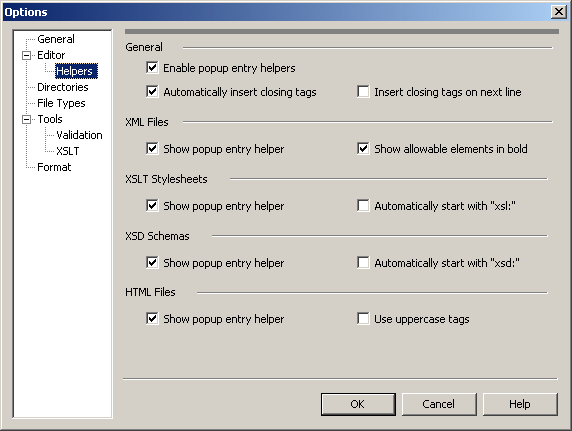
General: Enable popup entry helpers
Toggles the Entry Helper pop-up windows on or off. Entry Helpers are displayed when you type a left bracket (<) in a document window.
General: Automatically insert closing tags
Automatically inserts the closing tag of a tag pair. For example, if you type the opening tag <element>, this option will insert the closing tag </element> automatically.
General: Insert closing tags on next line
Inserts the closing tag of a tag pair on the next line at the same column position.
XML Files: Show popup entry helper
Displays the popup Entry Helper when editing an XML document. Entering a left bracket (<) into the active XML document window activates the Entry Helper window.
XML Files: Show allowable elements in bold
Displays allowable elements in bold in the Entry Helper window. Allowable elements are dictated by the rules of the associated DTD file.
XSLT Files: Show popup entry helper
Displays the popup Entry Helper when editing an XSL stylesheet. Entering a left bracket (<) into the active stylesheet window activates the Entry Helper window.
XSLT Files: Automatically start with "xsl:"
Entering a left bracket (<) into the active stylesheet window inserts <xsl: and keeps the Entry Helper open until an XSL element or Esc is selected.
XSD Schemas: Show popup entry helper
Displays the popup Entry Helper when editing an XSD document. Entering a left bracket (<) into the active XSD document window activates the Entry Helper window.
XSD Schemas: Automatically start with "xsd:"
Entering a left bracket (<) into the active stylesheet window inserts <xsd: and keeps the Entry Helper open until an XSD element or Esc is selected.
HTML Files: Show popup entry helper
Displays the popup Entry Helper when editing an HTML document. Entering a left bracket (<) into the active HTML document window activates the Entry Helper window.
HTML Files: Use uppercase tags
Displays HTML elements in uppercase in the Entry Helper window.